苹果MacBook Air(2017/2020/2021款)卸载win10,重新升级至 macOS Monterey,重新安装win10全过程遇到的问题总结
按照我自己的习惯 是不可能入手苹果笔记本的
但是对象有一台 ,平时工作会发个汇报啥的,有时候会用到银行转账
我自己电脑是不乐意安装这些银行插件什么的 ,只因自己有系统洁癖,毕竟资料比较重要
加上对象从买了它,win10系统一直用到现在 ,不知道是被什么流氓软件破坏了,win10系统进不去
所以我就想给它重装下win10,如果是按照我自己原来的脾气 估计连苹果系统也要重装
但是毕竟我不擅长这玩意,苹果系统我进去看了看 没什么问题,所以就重装个win10好了

系统一进入 按照我安装普通pc的经验 应该是先把苹果分出给win系统的磁盘分区格式化
苹果里面叫抹掉 幸好我提前百度了一下 文章是这篇
双系统MAC错误用磁盘工具抹掉bootcamp解决办法
https://jingyan.baidu.com/article/3d69c55120e951f0cf02d704.html
好家伙 幸亏我没抹掉 否则还真不对
正确的卸载win10的办法是用bootcamp助理卸载
千万不要直接抹掉win10分区
macbook air bootcamp卸载win10详细步骤
https://jingyan.baidu.com/article/2fb0ba40d5d7d800f3ec5f4c.html
其实很简单 苹果笔记本安装和卸载win10(任意支持的win系系统)
都需要一个工具 启动转换助理 打开所有程序>实用工具>启动转换助理
(升级至最新 macOS Monterey后叫启动转换助理 老式系统里面叫 bootcamp助理)
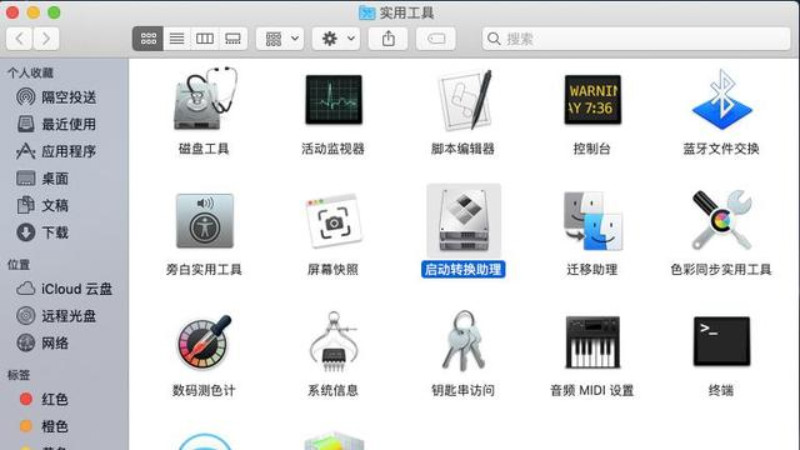
如果已经装好了win10系统 打开启动转换助理会提示你卸载
它提示你 继续下一步 会清空win的磁盘 并合并为一个区
如果是没有装过win10 只要你把最新版的win10安装镜像放到桌面
运行启动转换助理 会提示你安装win10 并且简单下一步即可
它会自动下载所需软件 并自动分区和安装
在这里 我卡壳了 显示系统复制失败 程序自动还原为未安装状态 这可怎么办?
网上查询了 最好的一篇文章 是这样写的
Macbook安装Win10出现拷贝Windows安装文件时出错
在给macbook安装windows10时候会出现拷贝windows安装文件时出错,如何解决呢?
原因在于Macbook分配的临时存放系统的分区为fat32格式只能支持4G以下大小的文件,所以我们要精简系统或者手动安装
方式1 软件转换系统
Boot Camp ISO Converter1_6.dmg
要求Mac系统在10.12版本以上
链接:https://pan.baidu.com/s/18UziuSnhSOkRr1UZQdiuoA
提取码:jfb5
方式2 精简系统
首先下载 Dism++
Dism++ | 全新的 Windows 实用工具
UltraISO下载地址
链接:https://pan.baidu.com/s/1ftH6xqbwBx-1A4FkRjZZFg
提取码:o9vg
Windows下加载Win10镜像或者解压,导出
install.wim
这个文件
用dism++来打开这个wim,然后把除自己需要的版本,其他镜像都删除,然后导出
使用UltraISO替换
install.wim
方式3 下载早期版本
目前最新的WIN10小于4GB的install.win版本是1903的6月份版本
Win10 1903版本
install.wim
大小在4G以下可以安装
<span class="line" style="height: 20px;">1</span><br>
<span class="line" style="height: 20px;">ed2k://|file|cn_windows_10_business_edition_version_1903_updated_june_2019_x64_dvd_830837d9.iso|5032351744|DFF5FF3B87D209D16ECE7543255FA573|/</span><br>
百度云
链接:https://pan.baidu.com/s/1BCBEYODSDkYO9uzYvuVWVw
提取码:psvm
方式4 手动安装系统
工具/原料
- Mac
- 8G以上U盘
- Windows 10 镜像 iSO文件
- Windows支持文件(WindowsSupport)
下载Windows 10 镜像文件
在MSDN(https://msdn.itellyou.cn)下载最新的官方原版Windows 10 镜像 iSO文件,或者在微软官网下载(一定要下载64位系统)。
下载Windows支持文件
- 打开Mac中Launchpad >其他 >启动转换助理。
- 在左上角 >菜单>操作 中点击“下载Windows支持文件”。
- 将文件保存到桌面中
U盘操作
格式化U盘
U盘插入Mac 将其格式化。
- 打开Mac中Launchpad >其他 >磁盘工具
- 选中左侧外置磁盘中刚才插入的U盘
- 抹掉 名称设置为
WININSTALL
- 格式为
ExFAT
复制系统文件
双击打开之前下载好的Windows 10 iSO文件
将里面的全部文件拷贝到U盘根目录中
复制Windows支持文件
将下载到桌面中的Windows支持文件(
Windows Support
)也拷贝到U盘中
Mac上为Windows系统分区
- 打开Mac中Launchpad >其他 >磁盘工具
- 选中需要分区的磁盘
- 分区
- 名称Win
- 格式:OSX扩展(日志式)
- 大小按照需求分配(至少要30G)一定要记住盘符大小 方便安装Win的时候选择盘符
安装Windows 10
重启Mac,启动的时候按住Option键,出现几个启动盘的时候选择之前制作的启动盘,开始安装。
2.系统安装完成之后,安装之前拷贝在U盘中的Windows支持文件。打开U盘中 >WindowsSupport >BootCamp >Setup.exe安装完成之后 差不多驱动都被安装了。
方式5 系统升级
实测升级到macOS Mojave 10.14.2即可解决问题
来源 https://weibo.com/ttarticle/p/show?id=2309404619850571186569
看完了之后 了解了错误的原理 Macbook分配的临时存放系统的分区为fat32格式只能支持4G以下大小的文件,
会导致大于4G的win10镜像无法复制到fat32类型的磁盘,上面文章给出的解决办法 也非常多
我建议直接升级到最新版 macOS Monterey系统 最直接简单
因为其他分区的教程 不是不能做 而是麻烦且容易出错
如果你不嫌麻烦 可以参考
Mac安装Win10双系统 解决格式化失败、拷贝失败
https://jingyan.baidu.com/article/6fb756ec58f4d7241858fb2c.html
我这里是强烈不推荐 只需要升级最新苹果系统 是最完美解决办法
我又搜索了
17年Mac book air能升级到最新系统吗?
来看下面三篇文章
https://discussionschinese.apple.com/thread/250477622
官方 如何升级至 macOS Monterey
https://support.apple.com/zh-cn/HT212735
使用“时间机器”备份您的 Mac
https://support.apple.com/zh-cn/HT201250
这里我必须要说说了
最安全的 当然是先备份 再重装
但是我插入了我的移动硬盘
会提示是否把移动硬盘当初备份盘
我点是 但是需要抹掉 也就是格式化
好家伙 如果你想备份你的苹果笔记本系统的所有数据
需要准备一块移动硬盘 并且是不用的 因为需要全盘格式化
因为我暂时找不到不用的硬盘 所以备份这一步我省略掉
按照官方教程 直接升级系统就好
升级完成后 用启动助理 安装win10你可以参考安装教程
2017款macbook air13安装windows10系统的方法
https://jingyan.baidu.com/article/1974b2895fbb7df4b1f774b9.html
我觉得最新款的教程应该都一样
当然你需要提前下载最新款的win10系统镜像放到桌面
最后我成功升级了苹果系统 安装好了最新版的win10系统
谢谢观看
Apple MacBook Air (2017 model) uninstalled win10, re-upgraded to macOS Monterey, and reinstalled win10. Summary of the problems encountered during the whole process of reinstalling win10. According to my own habits, it is impossible to get an Apple notebook, but there is one object. I will send a report during normal work. Yes, sometimes I use bank transfers. I’m not happy to install these bank plug-ins on my computer, because I have a system cleanliness. After all, the information is more important and the object has been using the win10 system since I bought it. I don’t know. It was damaged by some rogue software, and the win10 system couldn’t get in. So I wanted to reinstall win10. If it is my original temperament, even the Apple system would have to be reinstalled. But after all, I’m not good at this stuff, Apple’s system. I went in and saw that there was no problem, so I reinstalled win10. Once the system entered, according to my experience in installing ordinary PCs, I should first split the Apple out of the disk partition of the win system and format the Apple. Fortunately, I made Baidu ahead of time. The article is the solution to this dual system MAC error erasing bootcamp with disk tool https://jingyan.baidu.com/article/3d69c55120e951f0cf02d704.html good guy fortunately I didn’t erase it, otherwise it’s really wrong. The correct way to uninstall win10 Do not directly erase the win10 partition before uninstalling with the bootcamp assistant. The detailed steps for uninstalling win10 macbook air bootcamp https://jingyan.baidu.com/article/2fb0ba40d5d7d800f3ec5f4c.html are actually very simple. Install and uninstall win10 on Apple laptops (any supported win system) system)
You need a tool Boot Camp Assistant, open all programs>Utilities> Boot Camp Assistant (after upgrading to the latest macOS Monterey, it is called Boot Camp Assistant, which is called bootcamp assistant in the old system)
If you have installed the win10 system, open the boot conversion assistant and you will be prompted to uninstall it. It will prompt you to continue to the next step. It will clear the win disk and merge it into one area. If you have not installed win10, as long as you put the latest version of the win10 installation image on the desktop to run The boot conversion assistant will prompt you to install win10 and simply take the next step. It will automatically download the required software and partition and install it. Here I get stuck showing that the system has failed to copy. The program automatically restores to the uninstalled state. What can I do?
The best article I found on the Internet is the Macbook installation Win10 error when copying Windows installation files
The reason is that the partition of the temporary storage system allocated by Macbook is fat32 format and can only support files with a size below 4G, so we have to streamline the system or install manually. 1 The software conversion system Boot Camp ISO Converter1_6.dmg requires the Mac system to be linked above version 10.12: https://pan.baidu.com/s/18UziuSnhSOkRr1UZQdiuoA Extraction code: jfb5 Method 2 Streamline the system first download Dism++Dism++ | New Windows utility UltraISO download link: https://pan.baidu.com/s/ 1ftH6xqbwBx-1A4FkRjZZFg Extraction code: o9vg Windows load the Win10 image or decompress it, export the install.wim file to open the wim with dism++, then delete all other images except the version you need, and then export and use UltraISO to replace install.wim 3 Download the earlier version. The latest install.win version of WIN10 less than 4GB is the June version of 1903. Win10 version 1903. The install.wim size is below 4G and can be installed.<span class="line" style="height: 20px;">1< /span><br><span class="line" style="height: 20px;">ed2k://|file|cn_windows_10_business_edition_version_1903_updated_june_2019_x64_dvd_830837d9.iso|5032351744|DFF5FF3B87D209D16ECE7543255>https://www.baidu.com ://pan.baidu.com/s/1BCBEYODSDkYO9uzYvuVWVw Extraction code: psvm Method 4 Manual installation of system tools/materials Mac8G or higher U disk Windows 10 Mirroring iSO file Windows support file (WindowsSupport)
Download the Windows 10 image file. Download the latest official original Windows 10 image iSO file on MSDN (https://msdn.itellyou.cn), or download it on the Microsoft website (you must download a 64-bit system).
Download the Windows support file and open Launchpad> Other> Startup Conversion Assistant in Mac.
In the upper left corner> Menu> Operation, click "Download Windows Support File".
Save the file to the USB flash drive on the desktop. Format the USB flash drive. Insert the USB flash drive into the Mac to format it.
Open Launchpad> Other> Disk Utility in the Mac, select the U disk just inserted in the external disk on the left, erase the name and set it to WININSTALL Format as ExFAT copy system file Double-click to open the previously downloaded Windows 10 iSO file and copy all the files inside to Copy the Windows support files in the root directory of the USB flash drive. Copy the Windows support files (Windows Support) downloaded to the desktop to the USB flash drive. Open the Windows system partition on the Mac. Open Launchpad in the Mac> Others> Disk Utility. Select the name of the disk partition that needs to be partitioned. Win format: OSX extension (log type)
The size is allocated according to the needs (at least 30G). Be sure to remember the drive letter size to facilitate the installation of Win, select the drive letter, install Windows 10 and restart the Mac, hold down the Option key when starting, and select the previously made startup when there are several startup disks. Disk and start the installation.
2. After the system installation is complete, copy the Windows support files in the U disk before installation. Open the U disk >WindowsSupport >BootCamp >Setup.exe After the installation is complete, almost all the drivers are installed.
Method 5 System Upgrade Actual measurement Upgrade to macOS Mojave 10.14.2 can solve the problem Source https://weibo.com/ttarticle/p/show?id=2309404619850571186569 After reading it, I understand the principle of the error. Macbook allocates the temporary storage system partition Because the fat32 format can only support files with a size below 4G, it will cause win10 images larger than 4G to be unable to be copied to fat32 disks. There are many solutions given in the above article. I suggest directly upgrading to the latest version of macOS Monterey. The simplest system Because the tutorials for other partitions are not impossible to do, but troublesome and error-prone. If you are not too troublesome, you can refer to the Mac to install the Win10 dual system to solve the formatting failure and copying failure.https://jingyan.baidu.com/article/6fb756ec58f4d7241858fb2c.htmlHere I am Is it strongly not recommended. Just upgrading to the latest Apple system is the perfect solution. I have searched for 17 years. Can Mac book air upgrade to the latest system?
Check out the following three articles https://discussionschinese.apple.com/thread/250477622 How to upgrade to macOS Monterey https://support.apple.com/zh-cn/HT212735 Use "Time Machine" to backup your Mac https:/ /support.apple.com/zh-cn/HT201250 Here I have to talk about the safest thing, of course, is to back up and then reinstall. But when I plug in my mobile hard drive, it will prompt whether to back up the mobile hard drive originally. I clicked Yes, but It needs to be erased, that is, the good guy is formatting. If you want to back up all the data of your Apple notebook system, you need to prepare a mobile hard disk and it is not needed. Because it needs to be fully formatted because I cannot find an unused hard disk for the time being, I will omit the backup step. Just follow the official tutorial to upgrade the system directly. After the upgrade is complete, use the startup assistant to install win10. You can refer to the installation tutorial 2017 macbook air13 to install the windows10 system https://jingyan.baidu.com/article/1974b2895fbb7df4b1f774b9.html I think the latest version The tutorials should all be the same. Of course, you need to download the latest win10 system image in advance and put it on the desktop. Finally, I successfully upgraded the Apple system and installed the latest version of the win10 system. Thank you for watching
.
文章基本没配图 因为时间有限
我是从来没有接触过苹果本,在有限的时间内把问题解决
所以我只想记录一下自己折腾的过程 干货教程都以文字发布出来
极具参考价值 所以没有时间配图 还请谅解
具体的参考教程链接 直接访问就有详细流程包括图片 谢谢理解
