EmEditor 中文版 一款简单好用的文本编辑器,它就是 EmEditor Professional 中文版。EmEditor Professional 中文版支持多种配置,自定义颜色、字体、工具栏、快捷键设置,可以调整行距,避免中文排列过于紧密,具有选择文本列块的功能(按ALT 键拖动鼠标),并允许无限撤消、重做,总之功能多多,使用方便,是替代记事本的最佳编辑器。
EmEditor Chinese version A simple and easy-to-use text editor, it is the Chinese version of EmEditor Professional. The Chinese version of EmEditor Professional supports a variety of configurations, custom colors, fonts, toolbars, and shortcut key settings, can adjust the line spacing to avoid Chinese arrangement being too tight, has the function of selecting text column blocks (press the ALT key to drag the mouse), and allows Unlimited undo, redo, in short, a lot of functions, easy to use, is the best editor to replace Notepad.
\
EmEditor Pro Chinese version is a text editing program developed by Emurasoft in Japan and running on the Windows platform. EmEditor is known for its lightweight, agile, yet powerful and rich functions, and has been well received by many users. The built-in Notepad program in Windows is too thin, so many users directly replace it with EmEditor Pro. EmEditor Pro was first released in 1997 and is still in continuous development.
The rapidity of the Chinese version of EmEditor Pro stems from its program structure and two versions of the core program. EmEditor can be started from multiple program constructs, such as adding the program's property setting window, etc., without affecting the speed of program operation. At the same time the core program consists of two optimized versions. They are versions for Windows NT/2000/XP and versions for Windows 95/98/Me. Although the public EmEditor is installed with two versions of the program at the same time, the installer automatically checks out the version of the operating system during the installation process, and only copies the most suitable version into the executable program. Because of the optimization efforts, EmEditor has reduced the core program size (256KB) as much as possible.
The most basic function of word processing software is word processing. In order to achieve the optimization of word processing, EmEditor has also made great efforts and achieved the goal. There is no limit to the size of the article and the number of lines and columns of text. With EmEditor, even files of a few MB in size can be quickly opened for editing, regardless of whether your article contains line breaks or not. Unlike many other word processing software, EmEditor can scroll windows vertically or horizontally by millions of rows or columns. Of course, you can open multiple EmEditor windows at the same time within 1 second without affecting the memory usage. The function of word processing is the reason for the existence of EmEditor. Web designers use it to edit HTML or Perl program files, and programmers use it to edit source programs. Many people want to use a light and simple notepad software. At this time, EmEditor will appear. Very useful.
However, in pursuit of lightness and speed, and at the same time to meet the various needs of users, there will be a feeling of being attacked by the enemy. At this time, the method EmEditor takes is the import of plug-in. In this way, the expansion function of the free function is realized. Through the use of simple and lightweight plug-ins, almost all special functions can be realized. For example, spell checking can also be implemented through the import of plugins.
EmEditor Pro's powerful search function
The search and replace function of the "Notepad" that comes with the Windows system is very weak, but EmEditor makes up for this. The search and replace rules it supports are more detailed and practical, and the found results can be highlighted, and batch search and replacement of unopened can be done. Contents in files in TXT, HTML, DOC and other formats: Select the "Find in File" or "Replace in File" command under the "Search" menu to open the corresponding dialog box (as shown in Figure 1), enter the desired The content can be replaced.
Tip: The operation of batch replacement cannot be undone or restored, so please be careful before the final replacement, or make a backup of the source file in advance.
EmEditor Pro makes programming easier
EmEditor Pro provides many intimate functions for friends who learn web page and programming. It can provide some basic frameworks for HTML, CSS, PHP, ASP, Perl, PerlScript, C#, C/C++, Java, JavaScript and other languages, and can Highlighting special statements makes it easy to see at a glance, which saves programmers a lot of work, and can also provide some help for beginners.
Customization and macro functions
The power of EmEditor Pro also means that it provides powerful customization functions. You can set file associations, customize menus and toolbars, manage common tools and plug-ins, etc. in the "Tools" menu (as shown in Figure 2), click "Tools/Customize" You can open a custom window (as shown in Figure 2), which provides many options, and we can make EmEditor more in line with our own habits by setting.
In addition, the macro function is also a highlight of EmEditor. For example, when you need to write the same signature information, you can first record a macro of the entry process of the signature information in EmEditor, and click "Macro/Start Stop Recording" in the menu bar to start. Record, after the recording action is completed, click the same button to complete the recording. When a signature needs to be invoked, it can be done easily by clicking the Run Macro button on the toolbar.
Humanized details
EmEditor is also very user-friendly in many details. For example, the convenient drag and drop operation in Word has been retained, so that when editing text, there is no need to repeatedly "cut" and "paste". Can get it done. For the edited text, print preview is also available, which is convenient for us to typeset and print the text. At the same time, it has a wealth of practical toolbars, and can be customized according to their own needs, we only need to put the commonly used tools on the toolbar, the operation will be more convenient. Like popular browsers, EmEditor also supports tabbed browsing, you can open multiple tabs in the same EmEditor, and it is very convenient to switch.
EmEditor Pro is more exciting with plug-ins
Like TC and firefox, EmEditor has a lot of plug-ins. After the plug-ins are installed, they can be quickly called by "Tools/Plug-ins". Here, the author recommends several useful plug-ins to my friends: MnzkOpenFolder: After installation, you can call the resource manager in EmEditor to directly open a certain folder, but the premise is that these folders must be registered. The method of registration is to open "Tools" /Plug-ins/Customize Plug-ins" dialog box, you can set the properties of the MnzkOpenFolder plug-in.
ToSimplifiedChinese: It can quickly convert traditional Chinese characters to simplified Chinese, which is very convenient when reading electronic novels or traditional documents in some special character formats.
Display plug-ins: Display plug-ins are very rich, each with its own strengths. They can realize window division (including horizontal and vertical division), display ruler, display line number, display reference line, change line spacing, and automatically scroll the screen.
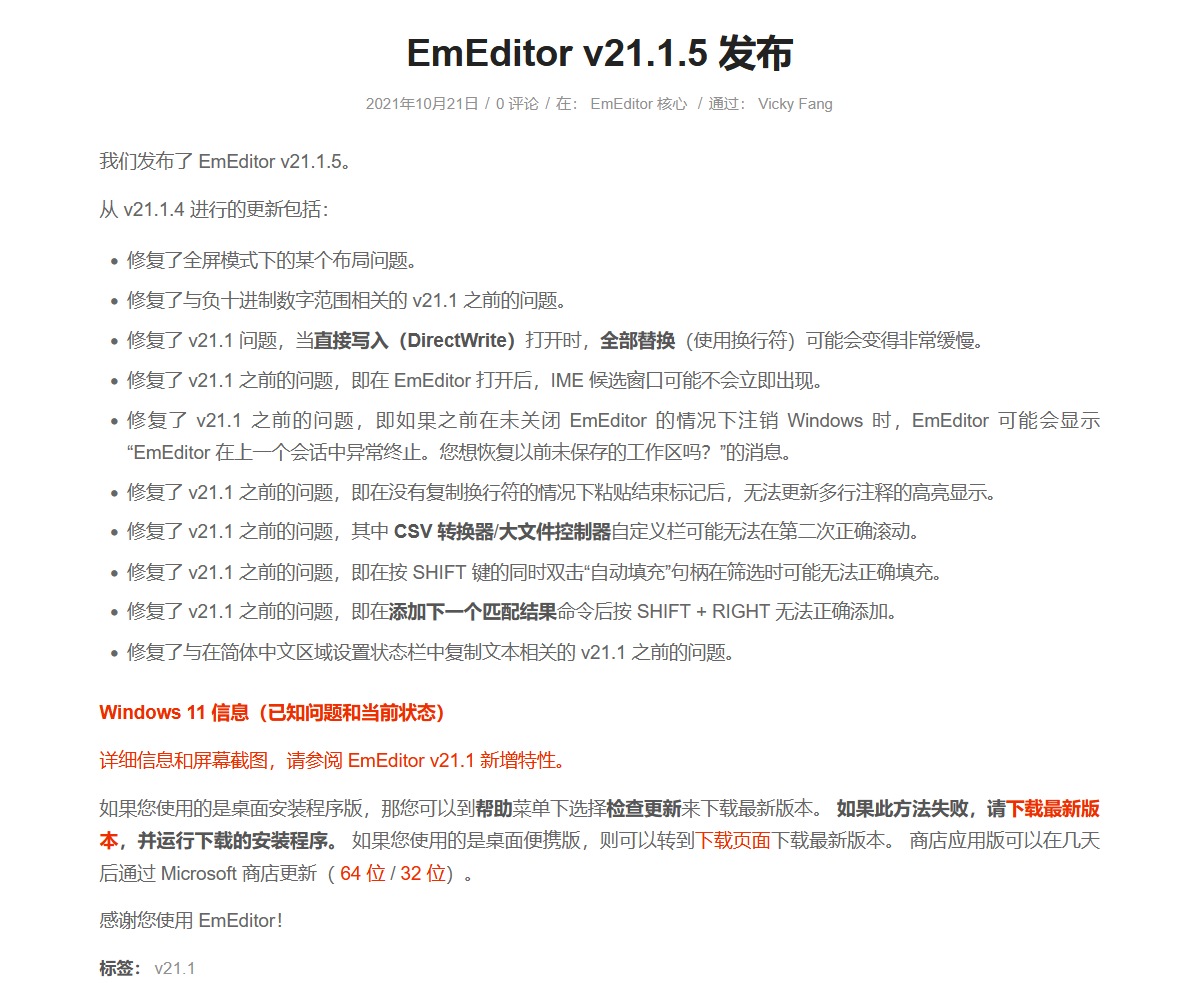
\
EmEditor Pro 中文版是日本的江村软件公司(Emurasoft)所开发的一款在 Windows 平台上运行的文字编辑程式。EmEditor以运作轻巧、敏捷而又功能强大、丰富著称,得到许多用户的好评。Windows内建的记事本程式由于功能太过单薄,所以有不少用户直接以 EmEditor Pro 取代。EmEditor Pro 的发行最早始于1997年,迄今仍在持续发展中。
EmEditor Pro 中文版的快速性源于其程序的构造和两个版本的核心程序。EmEditor 可以从多个程序构造进行启动,例如增加程序的属性设定窗口中等内容也不会影响程序操作的速度。同时核心程序由两个最优化的版本构成。它们是 Windows NT/2000/XP 的版本和 Windows 95/98/Me 的版本。公开的EmEditor虽然同时装有两个版本的程序,但在安装过程中安装程序自动检出操作系统的版本,只将最合适的版本复制到执行程序中。正因为向着最优化的努力,EmEditor 做到了尽可能地缩小核心程序的容量(256KB)。
文字处理软件的最基本的功能是文字处理,为了实现文字处理的最优化,EmEditor 也尽了努力,并实现了目标。对于文章的大小以及文字行数和列数没有限制。用 EmEditor 不管你的文章是否含有换行符,即使容量为几MB的文件也可以很快地打开编辑。和其它的许多文字处理软件不同,EmEditor 可以垂直或水平滚动窗口数百万行或数百万列。当然你也可以在1秒中内同时打开多个EmEditor 窗口,而且同时不影响内存的使用。文字处理的功能是EmEditor得以生存的理由,网页设计者用它来编辑 HTML 或者 Perl 程序文件,程序员用它来编辑源程序,很多人想使用轻便简单的记事本软件,此时 EmEditor 就会显得很有用处。
但是在追求轻便快速的同时,又要满足用户各种不同的需求,就会有腹背受敌的感觉。此时 EmEditor 采取的办法是插件(plug-in)的导入。以此实现免费功能的扩张功能。通过简洁轻便的插件的使用,几乎可以实现所有的特殊功能。例如拼写检查功能也可以通过插件的导入来实现。
EmEditor Pro 强大的查找功能
Windows 系统自带的“记事本”的查找替换功能很弱,但 EmEditor 弥补了这一点,它支持的查找替换规则更加详细实用,对查找出的结果可以突出显示,并可以批量查找替换未打开的 TXT、HTML、DOC 等格式的文件中的内容:选择“搜索”菜单下的“在文件中查找”或“在文件中替换”命令,打开查相应对话框(如图1),输入自己想要替换的内容即可。
提示:批量替换的操作将无法撤消或恢复,因此最终替换之前请务必慎重,或者事先做好源文件的备份工作。
EmEditor Pro 编写程序更轻松
EmEditor Pro 给学习网页及程序设计的朋友提供了许多贴心的功能,它可以为 HTML、CSS、PHP、ASP、Perl、PerlScript、C#、C/C++、Java、JavaScript 等语言提供一些基本框架,并能将特殊的语句突出显示,让人一目了然,这为编程人员免去了不少工作,也可以为编程初学者提供一些帮助。
自定义与宏功能
EmEditor Pro 的强大还表它提供强大的自定义功能,可以在“工具”菜单设置文件关联、自定义菜单和工具栏、管理常用工具和插件等(如图2),点击“工具/自定义”可以打开自定义窗口(如图2),这里提供了众多选项,我们能够通过设置让 EmEditor 更加符合自己的使用习惯。
此外,宏功能也是 EmEditor 一大亮点,比如需要书写相同的签名信息时,就可以在 EmEditor 中先录制一个签名信息的录入过程的宏,点击菜单栏中的“宏/开始停止录制”皆可开始录制,进行完录制动作后,点击同一按钮即可完成录制。当需要调用签名时,点击工具栏上的运行宏按钮便可以轻松完成。
细节人性化
EmEditor 在许多细节上也非常人性化,比如 Word 中方便的拖曳操作被保留了下来,这样在进行文字编辑的时候就再也不用反复的“剪切”和“粘贴”了,轻轻一拖就能搞定。对于编辑好的文字还可进行打印预览,这能方便我们排版打印文本。同时它有丰富的实用工具栏,并能根据自己的需要进行定制,我们只要把常用的工具放在工具栏上,操作就会更加简便。流行的浏览器一样,EmEditor 也支持标签浏览,你可以在同一个 EmEditor 中打开多个标签页,切换起来非常方便。
EmEditor Pro 使用插件更精彩
同TC和firefox一样,EmEditor 的插件非常丰富,插件安装后都可以“Tools/Plug-ins”进行快速调用。这里,笔者向朋友们推荐几个比较实用的插件:MnzkOpenFolder:安装后可以在 EmEditor 调用资源管理器直接打开某个文件夹,但前提是必须对这些文件夹进行注册,注册的方法是打开“Tools/Plug-ins/Customize Plug-ins”对话框,对 MnzkOpenFolder 插件的属性进行设置就可以了。
ToSimplifiedChinese:可以将繁体中文字符快速转换为简体中文,这样在阅读某些特殊字符格式的电子小说或者繁体文档时,将非常方便。
显示类插件:显示类插件非常丰富,各有所长,它们可以实现窗口分割(包括横向、纵向分割)、显示标尺、显示行号显示参考线、改变行距、自动滚屏等功能。
下载 https://zh-cn.emeditor.com/#download
What’s new in Portable EmEditor Professional 21.1.1
September 3, 2021
Fixed a v20.1.0 issue related to Direct Write where the cursor position and the actual character insertion position may not be the same.
Depending on the graphic driver, EmEditor might crash while exiting. In this case, EmEditor will show a message and turn off Direct Write next time.
Fixed a v20.1.0 issue of the flickering Cell toolbar.
Fixed a pre-v20.1 issue of the flickering Outline Bar.
我们发布了 EmEditor v21.1.5。
从 v21.1.4 进行的更新包括:
- 修复了全屏模式下的某个布局问题。
- 修复了与负十进制数字范围相关的 v21.1 之前的问题。
- 修复了 v21.1 问题,当直接写入(DirectWrite)打开时,全部替换(使用换行符)可能会变得非常缓慢。
- 修复了 v21.1 之前的问题,即在 EmEditor 打开后,IME 候选窗口可能不会立即出现。
- 修复了 v21.1 之前的问题,即如果之前在未关闭 EmEditor 的情况下注销 Windows 时,EmEditor 可能会显示“EmEditor 在上一个会话中异常终止。您想恢复以前未保存的工作区吗?”的消息。
- 修复了 v21.1 之前的问题,即在没有复制换行符的情况下粘贴结束标记后,无法更新多行注释的高亮显示。
- 修复了 v21.1 之前的问题,其中 CSV 转换器/大文件控制器自定义栏可能无法在第二次正确滚动。
- 修复了 v21.1 之前的问题,即在按 SHIFT 键的同时双击“自动填充”句柄在筛选时可能无法正确填充。
- 修复了 v21.1 之前的问题,即在添加下一个匹配结果命令后按 SHIFT + RIGHT 无法正确添加。
- 修复了与在简体中文区域设置状态栏中复制文本相关的 v21.1 之前的问题。
详细信息和屏幕截图,请参阅 EmEditor v21.1 新增特性。
如果您使用的是桌面安装程序版,那您可以到帮助菜单下选择检查更新来下载最新版本。 如果此方法失败,请下载最新版本,并运行下载的安装程序。 如果您使用的是桌面便携版,则可以转到下载页面下载最新版本。 商店应用版可以在几天后通过 Microsoft 商店更新( 64 位 / 32 位)。
感谢您使用 EmEditor!
https://zh-cn.emeditor.com/wp-content/uploads/2021/09/macro_temp_options.png 470 511 Vicky Fang /wp-content/uploads/2014/01/emeditor-text-editor-2014_01_01-01_42_10-UTC.png Vicky Fang2021-09-04 02:49:122021-09-04 02:49:13EmEditor v21.1.1 发布!
您可能会喜欢
永久授权正版激活密钥:DMAZM-WHY52-AX222-ZQJXN-79JXH
https://zh-cn.emeditor.com/emeditor-core/emeditor-v21-1-5-released/
如有侵权请联系删除 谢谢
