2 月 23 日消息,据 Windows Latest 报道,Windows 11 的 2022 年 2 月更新引入了对 Android 子系统的公测支持。对于安卓应用,微软正在将亚马逊的 Appstore 整合到 Windows 11 应用商店中,允许用户在 PC 电脑上轻松下载和安装成千上万的移动应用。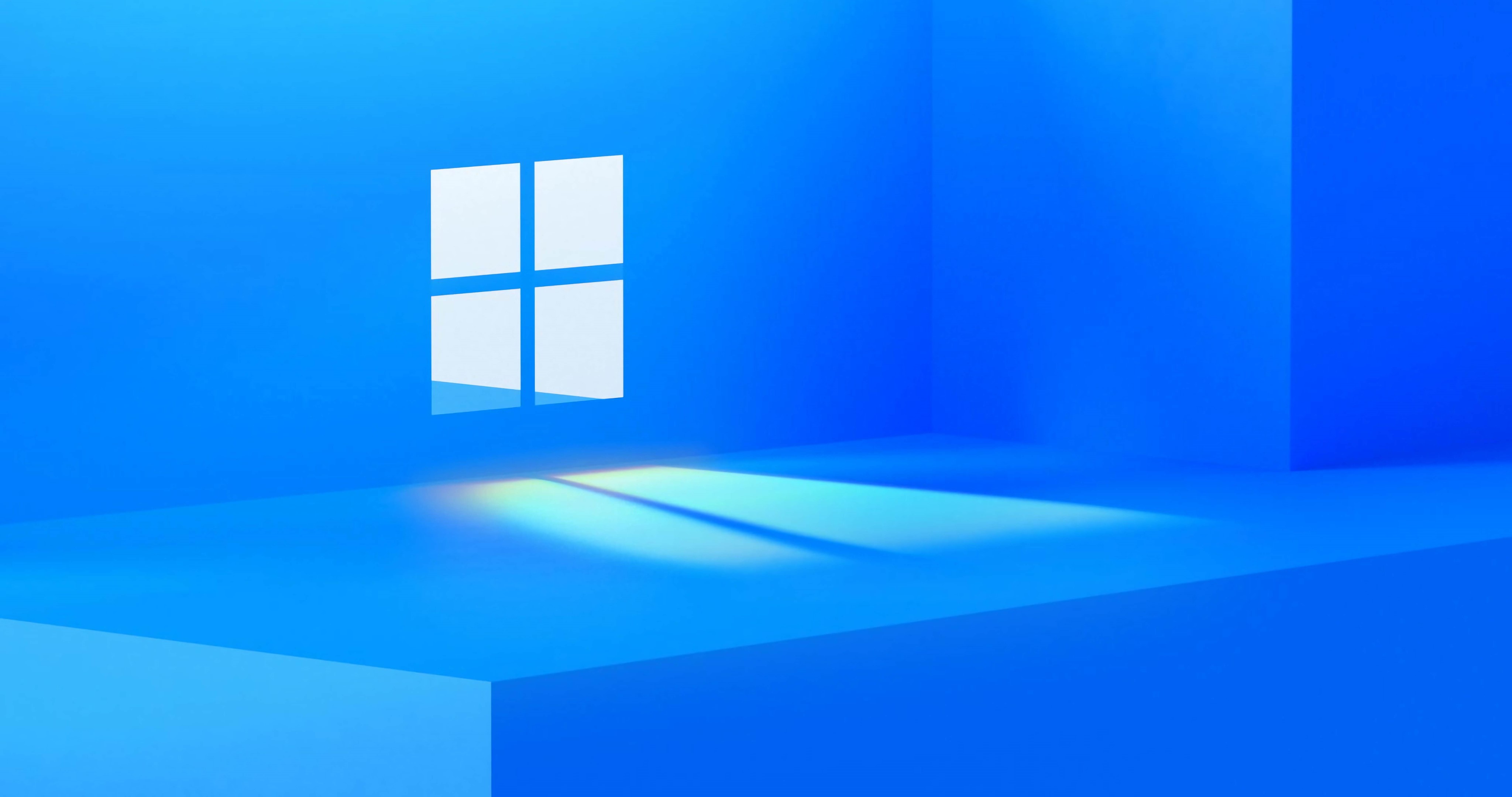
On February 23, according to Windows Latest, the February 2022 update of Windows 11 introduced public beta support for the Android subsystem. For Android apps, Microsoft is integrating Amazon's Appstore into the Windows 11 app store, allowing users to easily download and install thousands of mobile apps on their PCs.
[Microsoft Win11 Android subsystem running Google Play Store hands-on experience: perfect operation of Google Docs, YouTube and other applications]
If the user wants to run Android applications on the desktop, here is the complete list of required configuration:
RAM: 8GB (minimum) and 16GB (recommended)
Storage Type: Solid State Drive (SSD)
Processor: Your device should meet the Windows 11 requirements i.e. Core i3 8th Gen, Ryzen 3000, Snapdragon 8c or above
Processor type: x64 or ARM64
Virtual Machine Platform: This optional setting is for virtualization and you need to enable this setting from the control panel
The Android subsystem is available in Windows 11's Control Panel. Users need to turn on this optional feature in order for Android apps to work on Windows 11.
According to the official documentation, Windows 11 uses the Amazon store's mobile apps and doesn't actually support the Google Play Store. In other words, you won't have access to the vast collection of apps or games you'd normally find in the Google Play Store. However, some developers are exploring getting Play Store support for Windows 11.
The cracking project created by developer ADeltaX on Github has been around for several months, in collaboration with other independent developers. Thanks to their efforts, the Play Store can make a big difference.
Although the process was long and complicated, the media tried the hack on the device, and it turned out that Windows 11 can run the Play Store just fine.
An up-close look at the Windows 11 Play Store
The first step in the process is to make sure virtualization is enabled (this can be done via Control Panel > Programs > Turn Windows features on or off).
You also need to download the Android Subsystem for Windows, enable developer options in Windows 11, and finally use a command-line script to bypass the restrictions and install the Play Store.
The script allows users to open and install Android apps from downloaded APK files, which also makes installing the Play Store a reality.
Windows 11's Android Subsystem isn't the fastest emulation/virtualization technology in the industry, but it runs the Play Store smoothly. You can also get faster speeds by upgrading your device's memory to at least 16GB. If you're using an HDD drive, it's best to make sure that the Android subsystem is installed on the SSD drive.
During the initial installation, after WSA restarts, users will see the Google Play Store logo in the Windows Android Subsystem loading screen. After logging in with your Google account, you will have a functional Play Store just like on any mobile device.
In testing, the media downloaded apps that rely on Play Services, such as Google Docs and YouTube, and they worked without any issues.
Any other apps that cannot be found in the Amazon App Store can be ported through the Play Store and downloaded for use on Windows 11.
Occasionally, users may encounter issues when trying to run Play Store apps on Windows 11, but the developers have confirmed that the services will be automatically updated in the background to ensure better compatibility with the Google Play Store.
The Play Store porting project for Windows 11 is still in the early stages of development, so it's better to wait for a more direct approach rather than try this project now.
On February 23, according to Windows Latest, the February 2022 update of Windows 11 introduced public beta support for the Android subsystem. For Android apps, Microsoft is integrating Amazon's Appstore into the Windows 11 app store, allowing users to easily download and install thousands of mobile apps on their PCs.
If the user wants to run Android applications on the desktop, here is the complete list of required configuration:
RAM: 8GB (minimum) and 16GB (recommended)
Storage Type: Solid State Drive (SSD)
Processor: Your device should meet the Windows 11 requirements i.e. Core i3 8th Gen, Ryzen 3000, Snapdragon 8c or above
Processor type: x64 or ARM64
Virtual Machine Platform: This optional setting is for virtualization and you need to enable this setting from the control panel
The Android subsystem is available in Windows 11's Control Panel. Users need to turn on this optional feature in order for Android apps to work on Windows 11.
According to the official documentation, Windows 11 uses the Amazon store's mobile apps and doesn't actually support the Google Play Store. In other words, you won't have access to the vast collection of apps or games you'd normally find in the Google Play Store. However, some developers are exploring getting Play Store support for Windows 11.
The cracking project created by developer ADeltaX on Github has been around for several months, in collaboration with other independent developers. Thanks to their efforts, the Play Store can make a big difference.
Although the process was long and complicated, the media tried the hack on the device, and it turned out that Windows 11 can run the Play Store just fine.
An up-close look at the Windows 11 Play Store
The first step in the process is to make sure virtualization is enabled (this can be done via Control Panel > Programs > Turn Windows features on or off).
[Microsoft Win11 Android subsystem running Google Play Store hands-on experience: perfect operation of Google Docs, YouTube and other applications]
You also need to download the Android Subsystem for Windows, enable developer options in Windows 11, and finally use a command-line script to bypass the restrictions and install the Play Store.
The script allows users to open and install Android apps from downloaded APK files, which also makes installing the Play Store a reality.
Windows 11's Android Subsystem isn't the fastest emulation/virtualization technology in the industry, but it runs the Play Store smoothly. You can also get faster speeds by upgrading your device's memory to at least 16GB. If you're using an HDD drive, it's best to make sure that the Android subsystem is installed on the SSD drive.
During the initial installation, after WSA restarts, users will see the Google Play Store logo in the Windows Android Subsystem loading screen. After logging in with your Google account, you will have a functional Play Store just like on any mobile device.
In testing, the media downloaded apps that rely on Play Services, such as Google Docs and YouTube, and they worked without any issues.
Any other apps that cannot be found in the Amazon App Store can be ported through the Play Store and downloaded for use on Windows 11.
Occasionally, users may encounter issues when trying to run Play Store apps on Windows 11, but the developers have confirmed that the services will be automatically updated in the background to ensure better compatibility with the Google Play Store.
The Play Store porting project for Windows 11 is still in the early stages of development, so it's better to wait for a more direct approach rather than try this project now.
[微软 Win11 安卓子系统运行谷歌 Play Store 上手体验:完美运行 Google Docs、YouTube 等应用]
如果用户想在桌面上运行安卓应用,下面是完整的要求配置清单:
内存:8GB(最低)和 16GB(推荐)
存储类型:固态驱动器(SSD)
处理器:你的设备应满足 Windows 11 的要求,即 Core i3 8th Gen,Ryzen 3000,Snapdragon 8c 或以上
处理器类型:x64 或 ARM64
虚拟机平台:这个可选的设置是用于虚拟化的,你需要从控制面板上启用该设置
安卓子系统在 Windows 11 的控制面板中可用。用户需要打开这个可选的功能,才能让安卓应用在 Windows 11 上运行。
根据官方文件,Windows 11 使用亚马逊商店的移动应用程序,实际上不支持谷歌 Play Store 商店。换句话说,你将无法访问通常在谷歌 Play Store 应用商店中找到的大量应用或游戏集合。然而,一些开发者正在探索让 Windows 11 获得 Play Store 支持。
开发者 ADeltaX 在 Github 上创建的破解项目已经有几个月了,是与其他独立开发者合作完成的。由于他们的努力,可以让 Play Store 发挥重大作用。
虽然这个过程漫长而复杂,媒体在设备上尝试了该破解,结果显示能够 Windows 11 可以良好运行 Play Store。
近距离查看 Windows 11 的 Play Store
这个过程的第一步是确保虚拟化被启用(可以通过控制面板 > 程序 > 打开或关闭 Windows 功能来完成)。
还需要下载 Windows 的 Android 子系统,在 Windows 11 中启用开发者选项,最后使用命令行脚本绕过限制并安装 Play Store。
该脚本允许用户从下载的 APK 文件中打开并安装安卓应用程序,这也让安装 Play Store 成为现实。
Windows 11 的 Android 子系统并不是业内最快的仿真 / 虚拟化技术,但它能够顺利地运行 Play Store。你也可以通过将设备的内存升级到至少 16GB ,获得更快地运行速度。如果你使用了 HDD 硬盘,最好确保将安卓子系统安装在 SSD 驱动器上。
在初始安装过程中,WSA 重新启动后,用户会在 Windows 安卓子系统的加载屏幕内看到谷歌 Play Store 的 Logo 标识。用谷歌账户登录后,你将拥有一个功能性的 Play Store,就像在任何移动设备上一样。
在测试中,媒体下载了依赖 Play 服务的应用程序,如 Google Docs 和 YouTube,它们的工作没有任何问题。
任何其他不能够在亚马逊应用商店找到的应用程序,都可以通过 Play Store 移植商店,并下载到 Windows 11 上使用。
有时,当用户试图在 Windows 11 上运行 Play Store 应用程序时,可能会遇到问题,但开发人员已经证实,这些服务将在后台自动更新,以确保与谷歌 Play Store 更好兼容。
Windows 11 的 Play Store 移植项目仍处于早期开发阶段,所以最好等待更直接的方法,而不是现在就尝试这个项目。
2 月 23 日消息,据 Windows Latest 报道,Windows 11 的 2022 年 2 月更新引入了对 Android 子系统的公测支持。对于安卓应用,微软正在将亚马逊的 Appstore 整合到 Windows 11 应用商店中,允许用户在 PC 电脑上轻松下载和安装成千上万的移动应用。
如果用户想在桌面上运行安卓应用,下面是完整的要求配置清单:
内存:8GB(最低)和 16GB(推荐)
存储类型:固态驱动器(SSD)
处理器:你的设备应满足 Windows 11 的要求,即 Core i3 8th Gen,Ryzen 3000,Snapdragon 8c 或以上
处理器类型:x64 或 ARM64
虚拟机平台:这个可选的设置是用于虚拟化的,你需要从控制面板上启用该设置
安卓子系统在 Windows 11 的控制面板中可用。用户需要打开这个可选的功能,才能让安卓应用在 Windows 11 上运行。
根据官方文件,Windows 11 使用亚马逊商店的移动应用程序,实际上不支持谷歌 Play Store 商店。换句话说,你将无法访问通常在谷歌 Play Store 应用商店中找到的大量应用或游戏集合。然而,一些开发者正在探索让 Windows 11 获得 Play Store 支持。
开发者 ADeltaX 在 Github 上创建的破解项目已经有几个月了,是与其他独立开发者合作完成的。由于他们的努力,可以让 Play Store 发挥重大作用。
虽然这个过程漫长而复杂,媒体在设备上尝试了该破解,结果显示能够 Windows 11 可以良好运行 Play Store。
近距离查看 Windows 11 的 Play Store
这个过程的第一步是确保虚拟化被启用(可以通过控制面板 > 程序 > 打开或关闭 Windows 功能来完成)。
[微软 Win11 安卓子系统运行谷歌 Play Store 上手体验:完美运行 Google Docs、YouTube 等应用]
还需要下载 Windows 的 Android 子系统,在 Windows 11 中启用开发者选项,最后使用命令行脚本绕过限制并安装 Play Store。
该脚本允许用户从下载的 APK 文件中打开并安装安卓应用程序,这也让安装 Play Store 成为现实。
Windows 11 的 Android 子系统并不是业内最快的仿真 / 虚拟化技术,但它能够顺利地运行 Play Store。你也可以通过将设备的内存升级到至少 16GB ,获得更快地运行速度。如果你使用了 HDD 硬盘,最好确保将安卓子系统安装在 SSD 驱动器上。
在初始安装过程中,WSA 重新启动后,用户会在 Windows 安卓子系统的加载屏幕内看到谷歌 Play Store 的 Logo 标识。用谷歌账户登录后,你将拥有一个功能性的 Play Store,就像在任何移动设备上一样。
在测试中,媒体下载了依赖 Play 服务的应用程序,如 Google Docs 和 YouTube,它们的工作没有任何问题。
任何其他不能够在亚马逊应用商店找到的应用程序,都可以通过 Play Store 移植商店,并下载到 Windows 11 上使用。
有时,当用户试图在 Windows 11 上运行 Play Store 应用程序时,可能会遇到问题,但开发人员已经证实,这些服务将在后台自动更新,以确保与谷歌 Play Store 更好兼容。
Windows 11 的 Play Store 移植项目仍处于早期开发阶段,所以最好等待更直接的方法,而不是现在就尝试这个项目。
