The preface introduced the previous year, the Microsoft developers did not do an application tutorial before the revision. At that time, they applied for registration by domestic mailbox. Basically, it was a second time. This is the previous tutorial. You can review the Microsoft Microsoft Azure domestic edu Educational Email Verification Tutorial 2019 Through the developer’s student authorization, you can obtain authorization keys such as windows sever2019. Because the Microsoft developer has updated the application method last year, and it was broken by domestic netizens, the domestic mailbox can no longer apply for Azure. This The station used its own student ID to apply, and it was also officially informed by Microsoft that it would not be available to the Chinese region. Today, this site uses the American edu education mailbox to share with you the demo. Preparations This site uses the US IP, so you need to use the US edu education mailbox. The edu US education mailbox used on this site is based on Outlook, so you can log in to Microsoft services directly. Azure application address: https://azure.microsoft.com/en-us/free/students/ We click "Activate now" and click Activate now, log in/register a Microsoft account to enter the application interface, as shown in the following figure: Account registration and then Next, there is no information verification, mobile phone number verification, name filling process; after waiting for 1 minute, the account is automatically set up. (Very weird, but very straightforward. Click on the software as shown below: Subscribe to view the example of successful application After the application is successful azure, the edu education mailbox will also receive an opening prompt, as shown below: Example of failure and blocked I use the edu mailboxes of two different schools As a result of the application, another number was blocked 10 minutes after the second mailbox was opened to Azure, as shown in the following figure: Prompt I’m sorry, we can’t verify your rights (transaction Id: 0E620F0A89D969B203C601EC88E5685B, message code: 715-123170) Access rights. Please contact the support staff. The remaining balance can be viewed here https://www.microsoftazuresponsorships.com/Balance.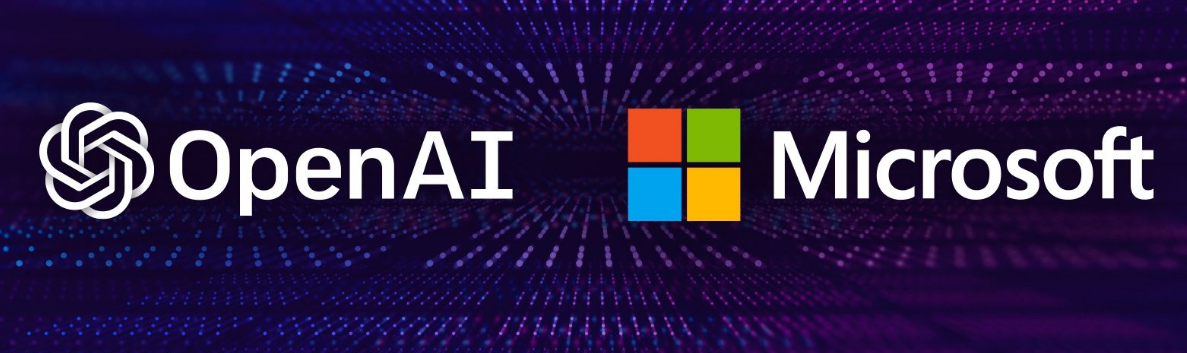
前言介绍 前年的时候,微软开发者没有改版之前做过一次申请教程,那时候是用国内邮箱申请注册的,基本上都是秒过,这个是之前的教程,大家可以回顾下微软Microsoft Azure 国内edu教育邮箱验证教程2019 通过开发者学生授权可以获取到windows sever2019等授权密钥,由于去年微软开发者已经更新了申请方式,再加上被国内网友玩坏,所以国内邮箱已经无法申请azure了,本站通过自己的学生证申请,也是被微软官方告知,不对中国区域提供。今天本站用美国edu教育邮箱给大家分享演示。 准备工作 本站采用的是美国IP,所以要用美国edu教育邮箱,本站使用的edu美国教育邮箱是基于outlook的,所以可以直接登陆微软服务。 azure申请地址:https://azure.microsoft.com/en-us/free/students/ 我们点击”Activate now“点击立即激活,登入/注册个微软账号进入申请界面,如下图所示: 账户注册 然后接下来没有什么信息验证,手机号验证,姓名填写环节;等了1分钟,账户自动设置完成。(很诡异,就是很直接。 点击软件如下图: 订阅查看 申请成功示例 申请成功azure之后,edu教育邮箱也会收到开通提示,如下图: 失败被封示例 我是用两个不同学校的edu邮箱申请的结果,第二个邮箱开通azure之后10分钟后另一个号被封了,如下图所示:提示很抱歉,我们无法验证你对权益(事务 Id: 0E620F0A89D969B203C601EC88E5685B,消息代码: 715-123170)的访问权限。请联系支持人员 剩余额度 在此处可以查看剩余额度 https://www.microsoftazuresponsorships.com/Balance.
