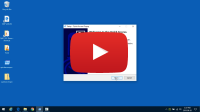快速启动菜单工具 Quick Access Popup 中文版发布。快速访问弹出窗口为您提供了一种快速访问计算机中常用文件夹的简便方法,而无需在 Windows 资源管理器中浏览其位置。实际上,它允许您创建自己的个性化菜单,其中包含指向收藏夹和特殊文件夹的快捷方式。其主要目的是通过节省导航到计算机中特定位置所需的时间来帮助您改善工作流程并提高工作效率。The Chinese version of Quick Access Popup, a quick launch menu tool, is released. The quick access pop-up window provides you with an easy way to quickly access frequently used folders on your computer without having to browse their locations in Windows Explorer. In fact, it allows you to create your own personalized menu with shortcuts to favorites and special folders. Its main purpose is to help you improve your workflow and increase work efficiency by saving the time required to navigate to a specific location on your computer.
The application runs silently in the system tray, allowing you to configure its behavior using the context menu. The "Settings" section is where the configuration process takes place. Here, you can change the content of the personalized menu and organize items as needed.
New folders can be easily added to the shortcut pane, and existing items can be deleted with a single click. You can change the order of items, include a divider in the generated menu, and assign a representative name to each folder for identification.
Display the created menu by pressing the middle mouse button in any active Explorer window or dialog (the most popular dialogs are supported, but new dialogs can be easily added). It allows you to quickly select the directory you want to navigate to from the list, and provides a faster choice for you to add entries in the shortcut list.
In addition to user-defined directories, the application also supports some special folders by default, namely Desktop, My Computer, Network Neighborhood, Recycle Bin, Documents, Pictures and Control Panel.
Anyone who uses the computer every day can use the quick access pop-up window. It allows you to conveniently use all folders and will not disturb you while working. This is a convenient way to instantly jump from one folder to another without looking for a new location.
Languages The following languages are provided: English, French, German, Italian, Spanish, Dutch, Portuguese, Brazilian Portuguese, Korean and Chinese.
The requirements are designed for all international versions (client and server versions) of Windows 7, Windows 8/8.1 and Windows 10, with browser windows, file dialogs (open, save as, etc.), console windows (CMD commands) Prompt) and PowerShell) and many popular alternative file managers.
Users of Windows Vista and Windows Vista are invited to use the previous version of Quick Access Popup's folder popup, which is still supported by these operating systems.
Internet connection is required at least once every two weeks to check the license.
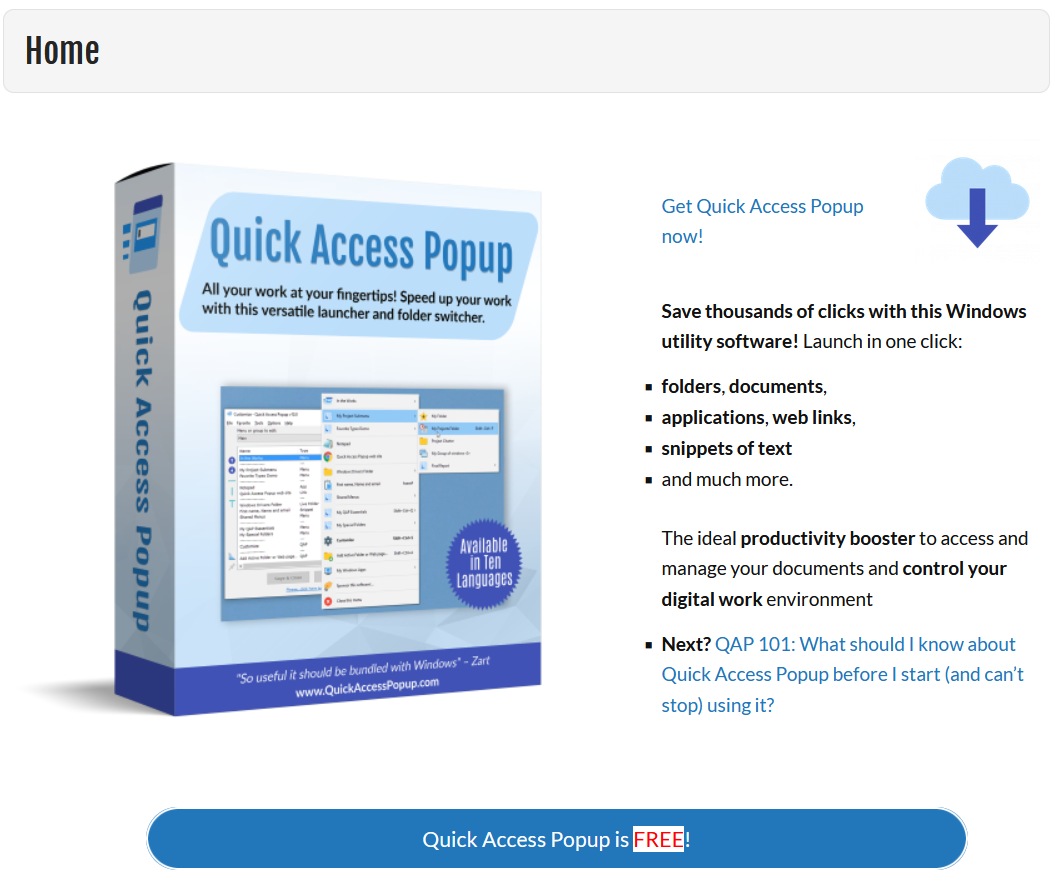
该应用程序在系统任务栏中静默运行,允许您使用上下文菜单配置其行为。 “设置”部分是进行配置过程的地方。在这里,您可以更改个性化菜单的内容并根据需要组织项目。
新文件夹可以轻松地添加到快捷方式窗格中,而只需单击即可删除现有项目。您可以更改项目顺序,在生成的菜单中包括分隔线,以及为每个文件夹分配代表名称,以进行识别。
通过在任何活动的资源管理器窗口或对话框中按鼠标中键来显示创建的菜单(支持最流行的对话框,但可以轻松添加新对话框)。它使您可以从列表中快速选择要导航到的目录,并为您添加快捷方式列表中的条目提供了更快的选择。
除了用户定义的目录外,该应用程序默认还支持一些特殊的文件夹,即台式机,我的电脑,网上邻居,回收站,文档,图片和控制面板。
每天使用计算机的任何人都可以使用快速访问弹出窗口。它使您可以方便地使用所有文件夹,并且在工作时不会打扰您。这是一种方便的方法,可以立即从一个文件夹跳转到另一个文件夹,而无需寻找新位置。
语言
Quick Access Popup 提供以下语言:英语,法语,德语,意大利语,西班牙语,荷兰语,葡萄牙语,巴西葡萄牙语,韩语和中文。
要求
Quick Access Popup 是为 Windows 7,Windows 8/8.1 和 Windows 10 的所有国际版本(客户端和服务器版本)而设计的,具有浏览器窗口,文件对话框(打开,另存为等),控制台窗口(CMD命令提示符) 和 PowerShell)和许多流行的备用文件管理器。
Windows XP 和 Windows Vista 的用户被邀请使用 Quick Access Popup 的先前版本的文件夹弹出窗口,这些操作系统仍支持该文件夹。
Quick Access Popup 每两周至少需要一次 Internet 连接以检查许可证。
Quick Access Popup 许可证
免费版本
What’s new in Quick Access Popup 11.5.1
October 25, 2021
Live Folders:
In “Edit favorite” dialog box, “Live Folders” tab
Add a checkbox “Exclude folders” when “Include documents” is selected (if there are multiple levels of folders, folders are excluded only in the deepest level)
Support wildcards (* and ?) and regular expressions (in addition to a list of extensions) to specify which documents to “Include/Exclude” in Live Folders
Enter extensions separated by spaces (for example “bak bk”)
Or wildcards expressions separated by spaces (“*.bak “my file??.ext” *copy*.*”)
Or enter a regular expression with “Regex:”
Add a dropdown list to select “Size of icons” in the Live Folders:
Select a custom size (from 16 to 64 pixels)
Inherit the size from the parent menu
Use the default size from “Options, Menu Icons” dialog box
Choose to display no icon in this menu
Groups:
New option “Launch and wait” to enter a delay (in milliseconds) to wait after a favorite in a group is launched before launching the next favorite in the group
For favorite if type “Application” in a group:
New option “Wait until the program finishes” before launching the next favorite in the group
New option “Stop in case of error” to interrupt group opening if an application favorite returns a non-zero error code (show an error message if group opening was stopped)
New option to launch the application in a “Minimized” window
For favorites included in a group, rename the “Menu Options” tab to “Group Member Options”
Increase the optional delay after each group member to a maximum of 999,999,999 ms (167 minutes)
Various:
Add icons in “Add Favorite Type” dialog box
In “Edit Favorite” dialog box for “Link” favorites, under the “Menu Options” tab, add the text box “Enter favicon.ico URL”
When opening a “Document” favorite, if the location does not exist, offer to edit the favorite
Fix bug adding an undesired character at the end of snippets in some situations
Fix bug not opening folder on the specified side when opening a folder with Total Commander
French, German, Italian, Portuguese, Brazilian Portuguese, Korean and Dutch language files update
Download Quick Access Popup
Easy one-step installation
- Download, execute this exe file and just follow the setup instructions.
- Enjoy!
You can find help on installation here: What’s the simplest way to install Quick Access Popup? You can also install and update Quick Access Popup automatically and silently using Chocolatey.
Most users ONLY need to download and install the Easy Setup file (above). Users with specific needs and some knowledge of manual software installation may instead download the Portable ZIP file (below).
Portable installation
 If you need to use Quick Access Popup in “portable” mode, download and unzip this file and follow these instructions: How can I install Quick Access Popup to make it fully portable?. Don’t forget to turn auto-startup on and enable check for updates to stay up-to-date!
If you need to use Quick Access Popup in “portable” mode, download and unzip this file and follow these instructions: How can I install Quick Access Popup to make it fully portable?. Don’t forget to turn auto-startup on and enable check for updates to stay up-to-date!