一般来说,现在几乎每台电脑都会安装各种办公软,广义上的办公软涉及的范围其实很广。大到社会统计,小到会议记录,只要在办公过程使用到的软全部可以算作办公软。不过在软界,通常更着重于指文字、表格、幻灯片编辑与播放软,这样一来,办公软则仅剩零星的几款。国人接触最多的办公软非 Microsoft Office 莫属了,微软发布的这款办公软至今已经走过 30 多年,目前更新的最新版本为 2021 版。
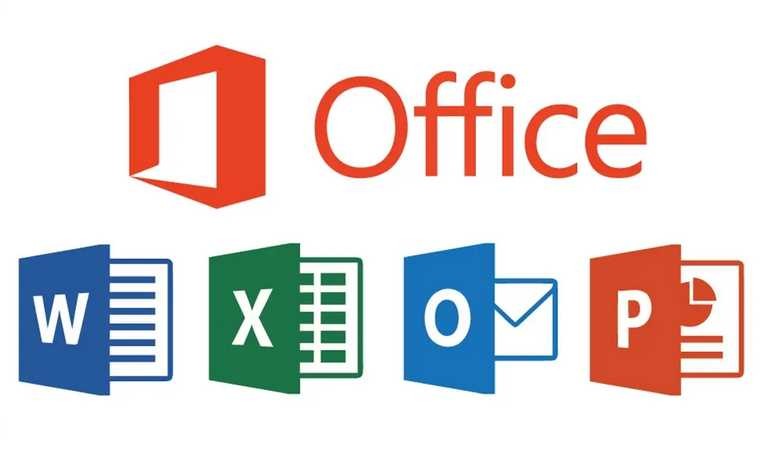
从 Office 2007 版开始,微软采用了全新的文档格式作为自身办公软各组的默认格式,文字处理文档格式由 doc 更新为 docx,而表格和幻灯片文档格式则相应的由 xls、ppt 改为 xlsx、pptx。
微软都不知道的两个Office小技巧,一般人我不告诉他! 无论微软采用哪种格式,但其实本质上这两种更新前后的文格式都可以看作一个压缩包,压缩包中存储的则是文档编辑时保存的各种参数与数据。那么如果解压这个文档压缩包,是否能够发现一些让人想不到的秘密呢?今天我就安利两个大家可能还不知道的办公小技巧。
一、快速提取文档中的所有图片
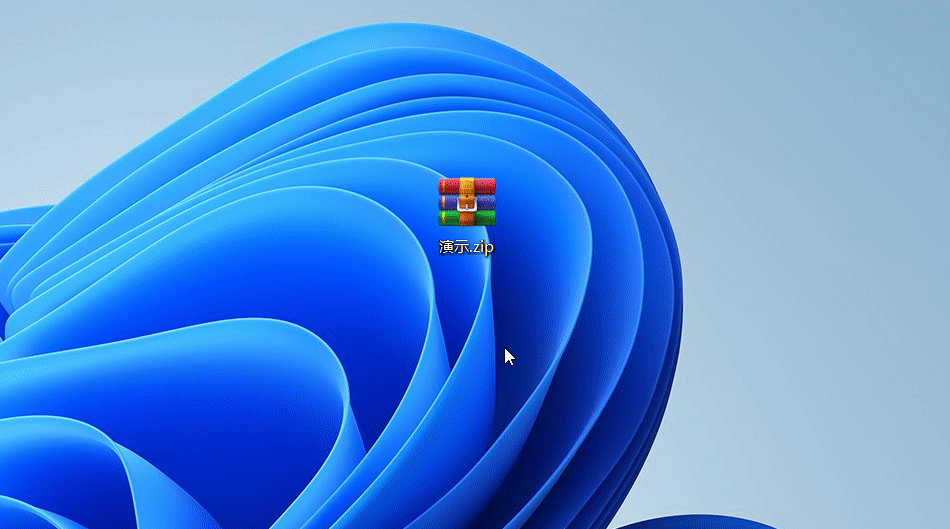
大家在编辑文档过程中,或多或少都会涉及到一些图片,如果现在你需要提取这些文档中的图片,你会使用哪种办法呢?虽然微软在文档编辑中为用户提供了直接的图片提取办法,那就通过右键来保存图片,但是这个办法只能对付图片比较少的文档,一旦文档中存在大量图片需要提取,右键保存图片这种原始办法就显得有心无力了。
其实这个时候最好的办法就是先将文档后缀名改为 zip,然后解压就能得到一个文夹,在文夹里的一个 media 文夹中,你会发现原文档中的所有图片都保存在这里。
微软都不知道的两个Office小技巧,一般人我不告诉他! 这样一来,不费吹灰之力就可以瞬间批量提取到想要的图片,是不是比一个图片一个图片的去右键保存要省时省力呢?这种提取图片的方法对文字、表格和幻灯片文都能够适用!
二、免工具手动清除工作表密码
许多人在编辑表格文时,为了防止他人修改表格中的某些项目,会人为设定一些权限以此保护整个工作表内容。
只有输入正确的密码,才能取消对工作表的保护。其实这种密码完全可以手动清除,而且非常简单,不用借用任何第三方工具就能完成。
首先将表格文后缀名由 xlsx 改为 zip,然后解压。
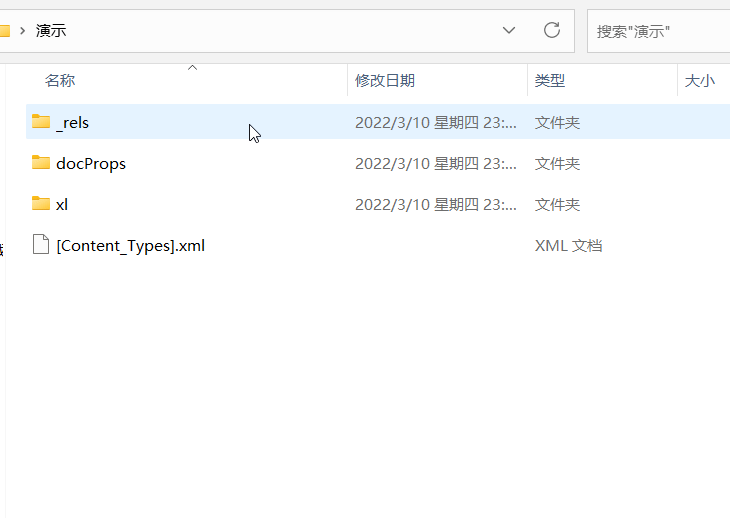
解压之后同样可以得到一个文夹,依次进入 xl→worksheets 文夹,用记事本打开 sheet1.xml 这个文。
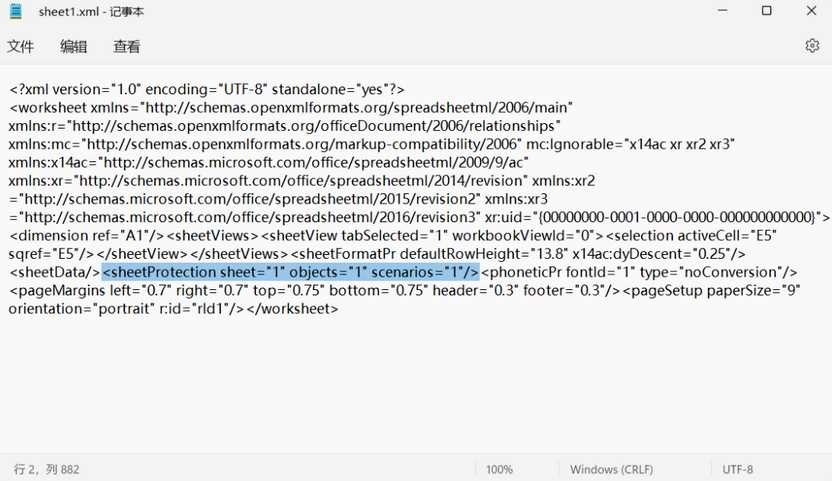
将 sheetProtection 整个中括号内的内容全部删除并保存文。回到初始文夹中,选中所有文并压缩为 zip 格式,注意压缩的是初始文夹中的所有文,不要压缩原文夹。
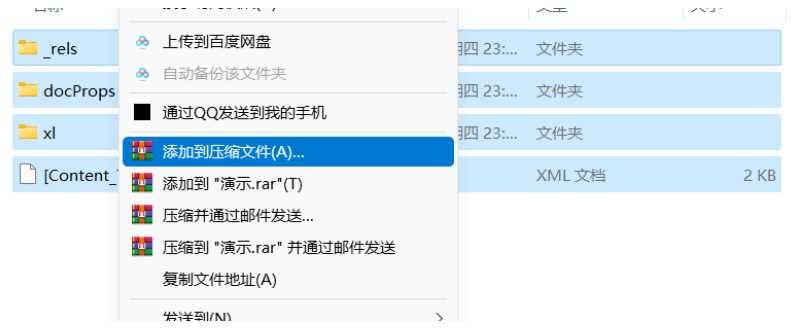
最后将 zip 格式改回 xlsx,这样清除工作表密码的步骤就算完成了。打开文档看看,还有工作表密码吗?
Generally speaking, almost every computer now has various office software installed. In a broad sense, the scope of office software is actually very wide. From social statistics to meeting minutes, as long as the software used in the office process can be counted as office software. However, in the soft world, it usually focuses more on text, tables, slideshow editing and playback software, so there are only a few office software left. The office software that Chinese people have the most contact with is Microsoft Office. It has been more than 30 years since Microsoft released this office software, and the latest updated version is the 2021 version.
Since the Office 2007 version, Microsoft has adopted a new document format as the default format for each group of its own office software. The word processing document format has been updated from doc to docx, and the table and slide document format has been changed from xls and ppt to xlsx accordingly. , pptx.
Two Office tricks that Microsoft doesn't know, I don't tell the average person! No matter which format Microsoft adopts, in fact, these two formats before and after the update can be regarded as a compressed package, and the compressed package stores various parameters and data saved during document editing. So if you unzip this archive, will you be able to discover some unexpected secrets? Today, I will introduce two office tips that you may not know about Amway.
1. Quickly extract all the pictures in the document Everyone will involve some pictures more or less in the process of editing the document. If you need to extract the pictures in these documents now, which method will you use? Although Microsoft provides users with a direct picture extraction method in document editing, then save the picture by right-clicking, but this method can only deal with documents with few pictures. Once there are a large number of pictures in the document that need to be extracted, right-click to save the picture. The original method seems to be powerless.
In fact, the best way at this time is to first change the suffix of the document to zip, and then decompress it to get a folder. In a media folder in the folder, you will find that all the pictures in the original document are saved here. .
Two Office tricks that Microsoft doesn't know, I don't tell the average person! In this way, you can instantly extract the desired pictures in batches without much effort. Is it time-saving and labor-saving than right-clicking and saving each picture? This method of extracting images can be applied to text, tables and slideshows!
2. Manually clear the worksheet password without tools. When editing the form text, in order to prevent others from modifying some items in the form, some permissions will be set artificially to protect the entire worksheet content.
The worksheet can only be unprotected by entering the correct password. In fact, this kind of password can be removed manually, and it is very simple, and it can be done without borrowing any third-party tools.
First, change the suffix of the table text from xlsx to zip, and then decompress it.
After decompressing, you can also get a folder, enter the xl→worksheets folder in turn, and open the sheet1.xml file with Notepad.
Delete all the content in the brackets of sheetProtection and save the file. Go back to the initial folder, select all the files and compress them into zip format, pay attention to compress all the files in the initial folder, do not compress the original folder.
Finally, change the zip format back to xlsx, so that the step of clearing the worksheet password is complete. Open the document and see, is there a worksheet password?
