WSA Pacman 中文版适用于 Android 的 Windows 子系统 (WSA) 允许您在 Windows 11 PC 上运行 Android 应用程序。 虽然该软件仍处于测试阶段,但它可供 Windows Insider Preview 程序中运行 Windows 11 开发频道或测试频道预发布版本的任何人公开使用。目前已在 Github 社区中联系作者添加内置了 WSA Pacman 中文语言,对于不习惯英文的用户更友好。
安装 WSA 时,您还将获得 Amazon Appstore,理论上它可以轻松查找和安装 Android 应用程序。 但目前只有少数应用程序可通过 Appstore 获得,因此人们已转向侧载从其他来源下载的 Android 应用程序。 最简单的方法之一是使用名为 WSA PacMan 的免费开源工具。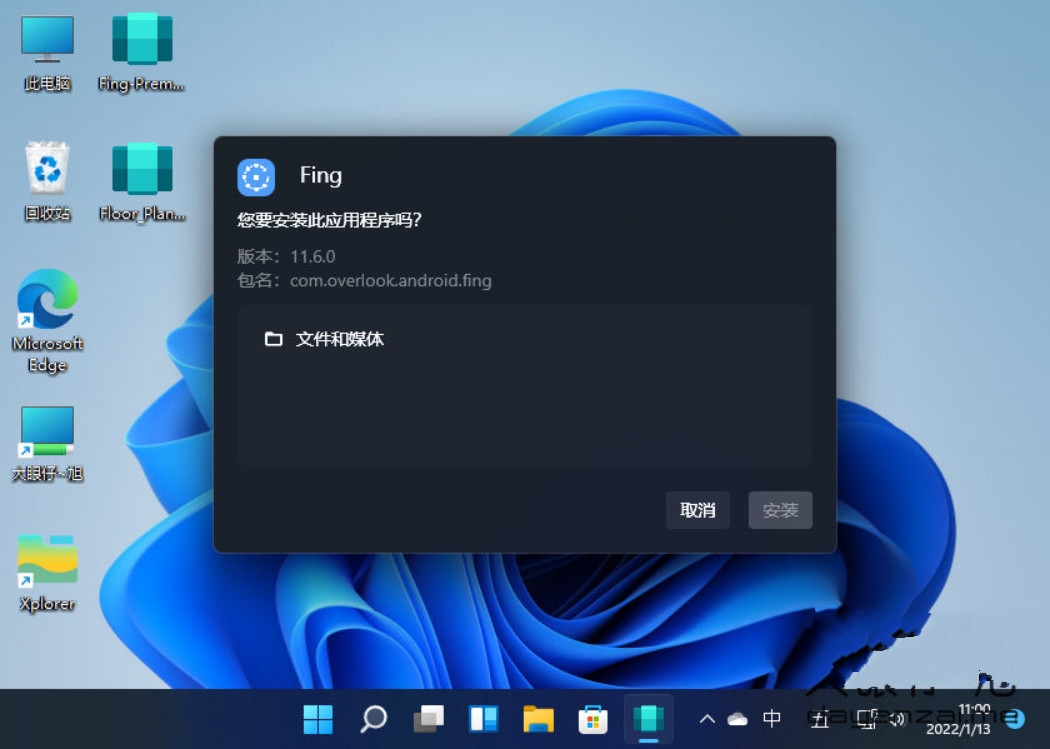
WSA Pacman 中文多语免费版
WSA Pacman Chinese Edition Windows Subsystem for Android (WSA) allows you to run Android applications on your Windows 11 PC. While the software is still in beta, it is publicly available to anyone running a pre-release build of Windows 11 on the Dev Channel or Beta Channel in the Windows Insider Preview program. At present, Big Eye has contacted the author in the Github community to add the built-in WSA Pacman Chinese language, which is more friendly to users who are not used to English.
When you install WSA, you also get the Amazon Appstore, which theoretically makes it easy to find and install Android apps. But only a handful of apps are currently available through the Appstore, so people have turned to sideloading Android apps downloaded from other sources. One of the easiest ways is to use a free and open source tool called WSA PacMan.
WSA Pacman Chinese Multilingual Free Edition Shortly after Microsoft released the first preview of the Windows Subsystem for Android, it was discovered that a command-line tool could be used to sideload applications that were not available in the Amazon Appstore. But that involves downloading and installing the Android platform tools, and running a series of commands every time you want to install an app.
Fortunately, a handful of developers have come up with a more user-friendly approach that gives you a graphical user interface and makes installing an app as easy as downloading and clicking an APK installer file.
You can download the latest version of WSA-PacMan from its GitHub release page, then install it to your Windows 11 computer or unzip the portable version of the application to run it without installing it.
The app will automatically connect to the Windows Subsystem for Android, and if you set it as the default app for handling Android APK files, any time you double-click an APK, it will automatically open in WSA-PacMan. If you don't have it registered as the default, you can also right-click the APK and select "Open with" WSA-PacMan.
This will open an installer window showing the permissions the app requires, and an "Install" button that you can press to install the app, or a "Cancel" button if you don't want to.
When you launch WSA-PacMan itself, you get a basic user interface that lets you know if an application is connected to the WSA, and buttons you can press to open WSA settings and/or manage installed applications.
You can also click the Settings icon to adjust various options.
The developers have added many features, including: Checking if the app has been installed correctly.
Added "Update" and "Reinstall" options when you install an APK that is already installed on your computer.
If the installation fails, an error message is displayed.
Option for window transparency type.
Option to automatically launch WSA when APK is installed.
A new button to start the WSA if the WSA is down.
You can find more details about WSA-PacMan along with the latest version and source code on the developer's GitHub page.
Another thing to keep in mind is that it's possible to install the Google Play Store on a Windows 11 PC with Windows Subsystem for Android, but it's a tricky process that requires jumping through a bunch of hurdles, and it's unclear Will it continue to work as Microsoft rolls out WSA updates.
WSA Pacman License GPL v3 Official Homepage WSA-pacman v1.2.2 LatestChanges:Added custom fluent textboxWSA port option now visualized in a cardFixes:Fixed UI for right-to-left languagesFixed launch button and autostart for unofficial WSA installationsFixed extra spacing when transparency option is unavailable
在 Microsoft 发布 Android 版 Windows 子系统的第一个预览版后不久,人们发现可以使用命令行工具来旁加载 Amazon Appstore 中没有的应用程序。但这涉及到下载和安装 Android 平台工具,并在您每次想要安装应用程序时运行一系列命令。
幸运的是,少数开发人员提出了更加用户友好的方法,为您提供图形用户界面,并使安装应用程序变得像下载和单击 APK 安装程序文件一样简单。
您可以从其 GitHub 发布页面下载最新版本的 WSA-PacMan,然后将其安装到您的 Windows 11 计算机或解压缩该应用程序的便携式版本以在不安装的情况下运行它。
该应用程序将自动连接到适用于 Android 的 Windows 子系统,如果您将其设置为处理 Android APK 文件的默认应用程序,任何时候您双击一个 APK,它都会在 WSA-PacMan 中自动打开。如果您没有将其注册为默认值,您也可以右键单击 APK 并选择“使用”WSA-PacMan 打开。
这将打开一个安装程序窗口,显示应用程序所需的权限,以及一个“安装”按钮,您可以按该按钮来安装该应用程序,如果您不想这样做,您可以单击一个“取消”按钮。
当您启动 WSA-PacMan 本身时,您将获得一个基本的用户界面,让您知道应用程序是否连接到 WSA,以及您可以按下以打开 WSA 设置和/或管理已安装的应用程序的按钮。
您还可以单击“设置”图标来调整各种选项。
开发人员添加了许多功能,包括:
检查应用程序是否已正确安装。
当您安装已安装在计算机上的 APK 时,添加了“更新”和“重新安装”选项。
如果安装失败,则显示错误消息。
窗口透明度类型的选项。
安装 APK 时自动启动 WSA 的选项。
如果 WSA 关闭,则启动 WSA 的新按钮。
您可以在开发人员的 GitHub 页面上找到有关 WSA-PacMan 以及最新版本和源代码的更多详细信息。
要记住的另一件事是,可以在带有适用于 Android 的 Windows 子系统的 Windows 11 PC 上安装 Google Play 商店,但这是一个棘手的过程,需要跳过一堆障碍,目前还不清楚它是否会继续在 Microsoft 推出 WSA 更新时正常工作。
WSA Pacman 许可证
GPL v3
WSA-pacman v1.2.2 Latest
Changes:
Added custom fluent textbox
WSA port option now visualized in a card
Fixes:
Fixed UI for right-to-left languages
Fixed launch button and autostart for unofficial WSA installations
Fixed extra spacing when transparency option is unavailable
