]微软已经在10月5日发布了Windows 11正式版,很多朋友也已经升级了。不过对于Win11的一些新设计,并不是所有人都能适应的,例如新的右键快捷菜单,就不少朋友表示接受不了。
Microsoft has released the official version of Windows 11 on October 5, and many friends have also upgraded it. However, not everyone can adapt to some of the new designs of Win11. For example, the new right-click shortcut menu is not acceptable to many friends.
Win11 right-click design is anti-human? Teach you to restore the complete right-click menu
Compared with the previous old style, Win11's new right-click menu is indeed greatly improved in appearance. It not only uses the Fluent Design design language, but also optimizes the text layout, and the line spacing is wider, which is easy to read and touch.
However, the right-click menu of Win11 hides many options. If you want to find some commonly used functions, you need to click "Show more options" to expand, which is quite troublesome.
How to do? Today, I will share with you some methods to restore the complete right-click menu of Win11!
Win11 right-click design is anti-human? Teach you to restore the complete right-click menu
Use the registry to modify
First, by modifying the registry, we can change the Win11 right-click menu to the old style. The following is the specific method.
· Run "regedit", open the registry editor, and locate "HKEY_CURRENT_USER\SOFTWARE\CLASSES\CLSID";
·Next, right-click the "CLSID" key value and create a new item named {86ca1aa0-34aa-4e8b-a509-50c905bae2a2};
·Right click on the newly created item, create a new item named InprocServer32, and press Enter to save;
·Finally select the newly created item, and then double-click the default item in the right pane. No input is required. Press the Enter key.
After saving the registry, restart explorer.exe, you can see that the right-click menu is restored to the old style.
If you want to revert to the Win11 design, then delete the InprocServer32 item.
Use software to modify
The operation of the registry is more complicated, and it is easy for inexperienced friends to make mistakes, so we can also use some software to modify it. For example, this "Windows 11 Classic Context Menu".
Windows 11 Classic Context Menu: https://www.sordum.org/14479/windows-11-classic-context-menu-v1-0/
The principle of Windows 11 Classic Context Menu is the same as the method of modifying the registry above, except that it encapsulates these steps into a small green software, and you can modify the registry with one click to achieve the same effect.
Win11 right-click design is anti-human? Teach you to restore the complete right-click menu
After downloading the Windows 11 Classic Context Menu, open it and you will see three options, corresponding to "Classic Right-click Menu", "Default Right-Click Menu" and "Restart Explorer.exe".
You only need to click to switch the menu style, and then click to restart Explorer, you can freely switch between the classic menu style and the Win11 default menu style.
Win11 right-click design is anti-human? Teach you to restore the complete right-click menu
Summarize
In general, some of the designs of Win11 have indeed caused controversy. In addition to the right-click menu, many friends of the start menu and taskbar also said that it is difficult to adapt. But there is always a way to solve these, and we will introduce more related methods later to give users more options for switching to the original classic design.
Win11 right-click design is anti-human? Teach you to restore the complete right-click menu
Win11右键设计反人类?教你恢复完整右键菜单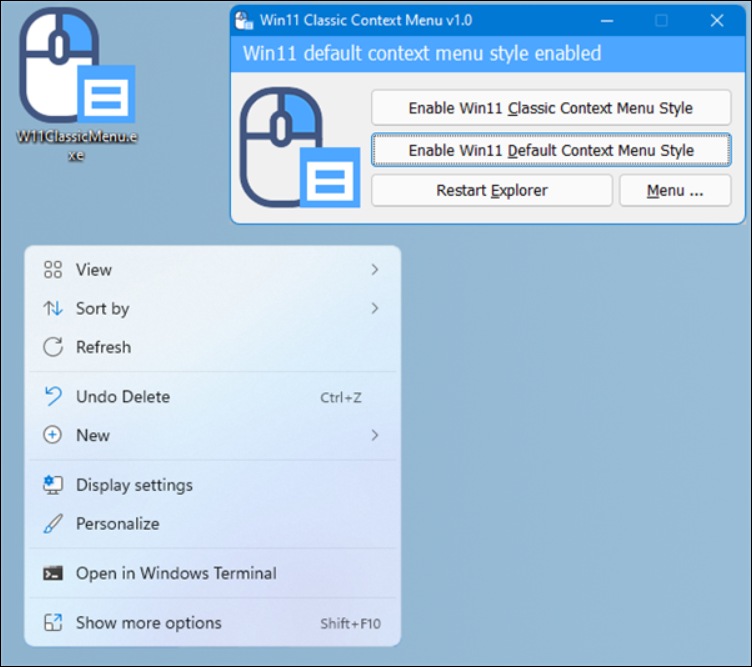
Win11的新右键菜单相比之前的旧款式,颜值上的确大有提升,不仅使用了Fluent Design设计语言,而且优化了文字排版,行间距更宽,便于阅读和触控。
然而,Win11的右键菜单隐藏了很多选项,如果想要找到一些常用的功能,需要点击“显示更多选项”才能展开,这操作起来颇为麻烦。
怎么办?今天就来给大家分享一些恢复Win11完整右键菜单的方法!
Win11右键设计反人类?教你恢复完整右键菜单
使用注册表修改
首先,通过修改注册表,我们就可以将Win11的右键菜单改为老样式。下面是具体的方法。
·运行“regedit”,开启注册表编辑器,定位到“HKEY_CURRENT_USER\SOFTWARE\CLASSES\CLSID”;
·接着,右键点击“CLSID”键值,新建一个名为{86ca1aa0-34aa-4e8b-a509-50c905bae2a2}的项;
·右键点击新创建的项,新建一个名为InprocServer32的项,按下回车键保存;
·最后选择新创建的项,然后双击右侧窗格中的默认条目,什么内容都不需要输入,按下回车键。
保存注册表后,重启explorer.exe,即可看到右键菜单恢复成旧样式了。
如果想要恢复成为Win11的设计,那么删掉InprocServer32的项就可以了。
使用软件修改
注册表的操作比较复杂,没有经验的朋友容易出错,藉此我们也可以利用一些软件进行修改。例如这款“Windows 11 Classic Context Menu”。
Windows 11 Classic Context Menu:https://www.sordum.org/14479/windows-11-classic-context-menu-v1-0/
Windows 11 Classic Context Menu的原理是和上文修改注册表的方法一样的,只不过它将这些步骤封装成为了一个绿色小软件,点击一下就可以修改注册表,实现同样的功效。
Win11右键设计反人类?教你恢复完整右键菜单
下载Windows 11 Classic Context Menu后,打开则可以看到三个选项,分别对应“经典右键菜单”、“默认右键菜单”和“重启explorer.exe”。
大家只需要点击切换菜单样式后,再点击重启Explorer,就可以自由切换经典的菜单样式,和Win11默认的菜单样式了。
Win11右键设计反人类?教你恢复完整右键菜单
总结
总的来说,Win11的一些设计的确引起了争议,除了右键菜单外,开始菜单和任务栏也有很多朋友表示难以适应。不过这些总有办法解决,之后我们还会介绍更多相关方法,来给用户更多切换会原先经典设计的选择。
Win11右键设计反人类?教你恢复完整右键菜单

