以下是摘录,群晖装xp 为的是节约资源,可惜驱动不支持,想用win来驱动无线网卡 实现Wi-Fi功能 ,这个思路只能装Win7
群晖6.1支持的套件 Virtual Machine MANAger 的确算一个大杀器,比以前5.0时代的野生套件VirtualBox强大太多,稳定性就不用说了。我的N3150性能不上不下的,纯粹挂一个NAS有点浪费,docker也有一定的不足,尤其是需要windows的时候,不需要太强悍的性能时 VMM 就太有用了。当然如果你的主机很强悍的话,虚拟机性能也可以很牛。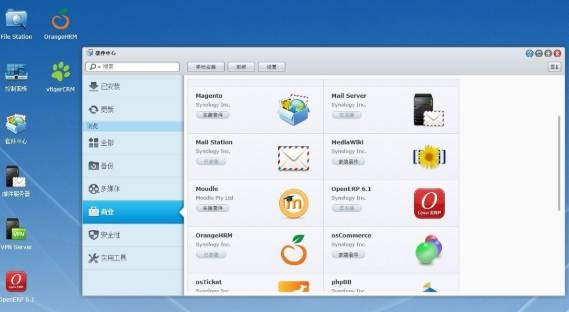
VMM只支持win7以上系统,XP是被抛弃的。开始不知道,闷头装完XP才发现网卡、显卡无驱动,VMM默认下载的ISO文件里压根都没XP什么事,所以在网上搜吧,发现How-to Install WinXP in the Virtual Machine Manager (VMM) 在 这里下载ISO文件,再把虚拟机“视频卡”设置为cirrus,网卡设置为:virtio,加载下载的ISO文件安装完驱动就OK了
以下是英文原文 驱动点连接下载
How-to Install WinXP in the Virtual Machine Manager (VMM)
Install and configure the Synology Virtual Machine Manager package (you’ll need to enable seeing Beta packages in the Package Manager settings).
Get a WinXP-SP3 ISO from somewhere. MSFT doesn’t offer one to the public. I had one from an old job. You’re on your own here.
You need special drivers for WinXP. Synology will give you the Win7+ drivers, but those are no good for WinXP. After a God-awful amount of digging I found the WinXP drivers (or most of them) in oVirt-toolsSetup-4.1-3.fc24.iso, which is at http://resources.ovirt.org/pub/ovirt-4.1/iso/oVirt-toolsSetup/. Download that, and save it next to the WinXP.iso.
Back to the Synology, under the VMM’s Virtual Machine tab, select Create -> Create. Go through the prompts until it asks you to download Synology_VMM_Guest_Tool_1.4.1.iso. That is for Win7+ OSes. You can skip that.
As the 2 ISOs, enter your WinXP ISO and the oVirt-toolsSetup-4.1-3.fc24.iso
Using the Gear button next to the hard drive size field, make sure the hard drive is IDE.
On the next page, “Default VM Network” is good, but click the Gear icon. Change the model to “virtio”. (This is very important)
Select your way through the rest of the VM Wizard. I left everything at the default from here on.
Install WinXP, per normal. During part of the install your mouse won’t work. So, use the old Alt+<letter> (e.g., Alt+N) to go through the WinXP setup wizard. As an aside, even after full install sometimes the mouse won’t work using Synology’s web display and you’ll have to shut that web browser tab and re-connect. A minor annoyance but easily recoverable.
When that is done (and if you’re a cautious person, now would be a good time to clone the VM as a temporary backup), go to Device Manager, and you’ll see that 4 devices aren’t working (Ethernet, PCI Device, PCI Simple Communications Controller, and Video Controller). The lack of Ethernet is a big problem as you have no network connectivity without it.
Run E:\ovirt-guest-tools-setup.exe from the oVirt-toolsSetup-4.1-3.fc24.iso. When that is done, drivers for 3 of the 4 devices (Ethernet, PCI Device, PCI Simple Communications Controller) will be installed.
You can go to Device Manager again. You’ll notice afterwards the VirtIO Serial Driver now exists but, has the wrong driver. Also, Video Controller (VGA) isn’t installed. I have found no fix for these. Yes, I have tried all 3 of the video options the Synology VMM allows you (vga, vmvga, and cirrus). None of them worked. Manually installing the VirtIO Serial driver didn’t work either. Nothing horrid seems to happen based on these not being installed properly.
You’re almost done.
If you have an old WinXP-SP3 build (like I did) you’ll still not be able to get to 80% of the Internet. This is because your version of IE is less than IE8. Enable Windows Updates (My Computer->Properties->Automatic Updates-> Automatic). Unfortunately, that 80% of the Internet you cannot access includes MSFT’s Windows Updates web site, the one you can normally get to via IE (well done MSFT). So, using the Automatic Updates (which still works) is your only hope. I had to pull down 100+ updates and it took the better part of a day and multiple reboots. But eventually, you’ll get to the IE8 update and can access the Windows Update web site and that other 80% of the Internet. (Also, if you want Chrome you'll have to hunt down v49 or lower as WinXP support from Chrome has ended).
Once fully updated, you’re good to go.
Sources:
How to Create a Windows XP Virtual Machine: https://www.ovirt.org/documentation/how-to/virtual-machines/create-a-windows-xp-virtual-machine/
Understanding Guest Agents and Other Tools: http://www.ovirt.org/documentation/internal/guest-agent/understanding-guest-agents-and-other-tools/#VirtIO_Drivers
Virtual Graphics Adapters: http://www.admin-magazine.com/Archive/2013/13/Controlling-virtual-machines-with-VNC-and-Spice
oVirt Driver ISOs: http://resources.ovirt.org/pub/ovirt-4.1/iso/oVirt-toolsSetup/
SPICE Drivers (didn’t work): http://www.spice-space.org/download/windows/spice-guest-tools/spice-guest-tools-0.65.1.exe
